On Windows XP, for the DEMO version, run the setupdemo.exe file from within the Zipped file.
The commercial version comes with a license file in the form of a DLL. This file is always on the disk where the file SETUP.EXE is located. When explorer does not show this file, you must set the option in explorer to view system files (because a DLL is a system file).
For the commercial version the setup file is named SETUP.EXE
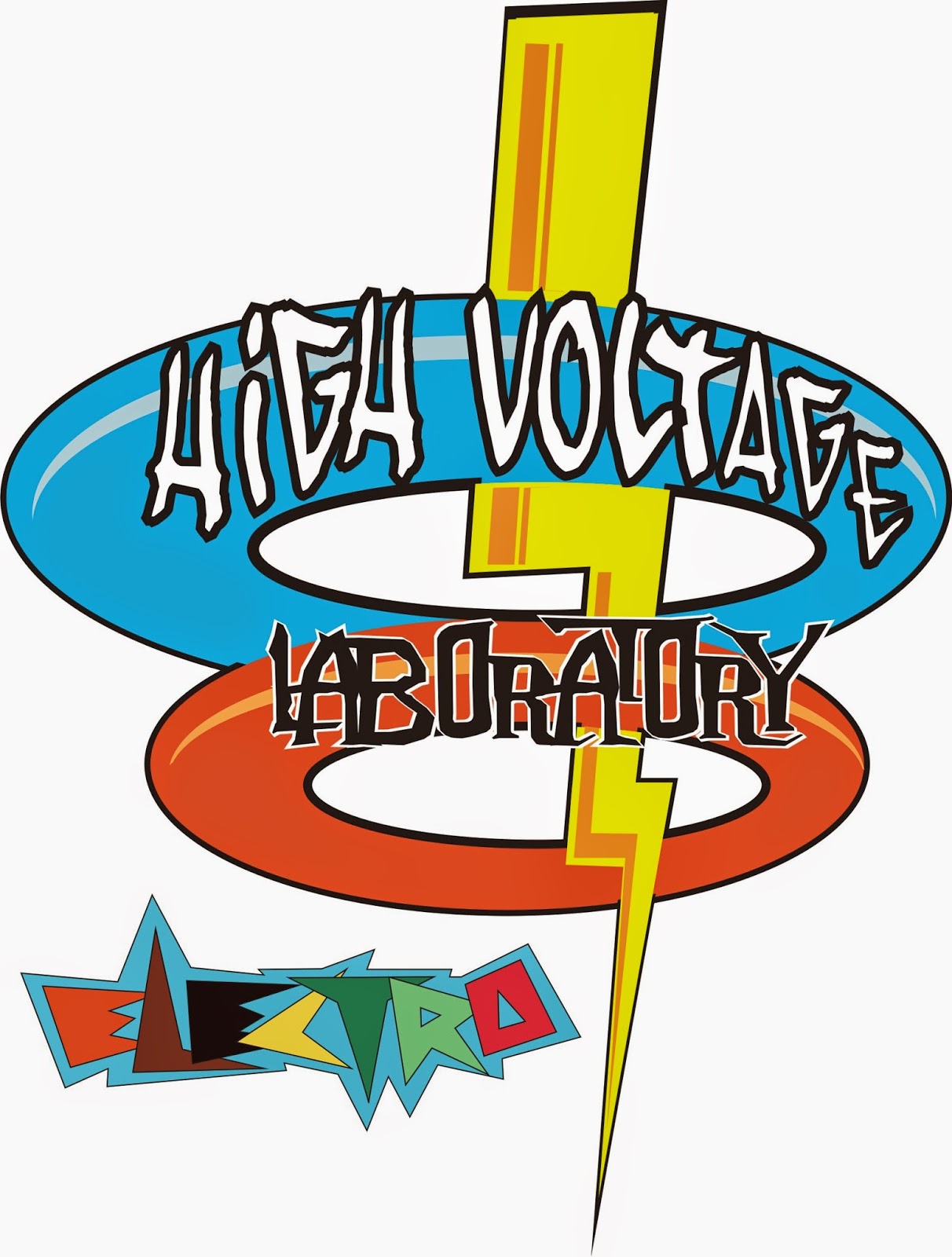 Some resellers might distribute the DLL file in a zipped file. Or the file
might have the extension of a number like "123". In this case you must rename
the extension to DLL.
Some resellers might distribute the DLL file in a zipped file. Or the file
might have the extension of a number like "123". In this case you must rename
the extension to DLL. Make sure the DLL is in the same directory as the SETUP.EXE file.
Make sure the DLL is in the same directory as the SETUP.EXE file.When you are using the DEMO version you don't need to worry about the license file.
When you are installing on a NT machine like NT4 , W2000, XP or Vista, you need to have Administrator rights.
After installing BASCOM you must reboot the computer before you run BASCOM.
The installation example will describe how the FULL version installs. This is almost identical to the installation of the DEMO version.
Run the SETUPDEMO.EXE (or SETUP.EXE) by double clicking on it in explorer.
The following window will appear:
(screen shots may differ a bit)
The following license info window will appear:
Read the instructions , select 'I accept the agreement' and press the Next button.
The following window will be shown :
Read the additional information and click the Next button to continue.
Now the next screen will appear:
You can select the drive and path where you like BASCOM to be installed. You can also accept the default value which is :
C:\Program Files\MCS Electronics\BASCOM-AVR
When you are finished click the Next Button to continue.
When the directory exists, because you install a newer version, you will get a warning :
In case of this warning, select Yes.
You will now see the following window:
You can choose to create into a new Program Group named 'BASCOM-AVR' , or you can modify the name, or install into an existing Program Group. Press the Next-button after you have made your choice.
Now the files will be installed.
After the main files are installed, some additional files will be installed
These additional files can be PDF files when the program is distributed on a CD-ROM.
When the installation is ready you will see the last screen :
You have to reboot your computer when you want to make advantage of the programmers that BASCOM supports. You can also do this at a later stage.
The BASCOM-AVR Program folder is created:
You can view the "Read me" and "License" files content and you can start BASCOM-AVR.
BASCOM supports both HTML Help and old Win help(HLP). The HLP file is not distributed in the setup. You need to use the Update Wiz to download it. But it is advised to use the HTML-Help file.
When you used to use the HLP file, and find it missing now, turn on 'Use HTML Help' in Options, Environment, IDE.
When the UpdateWiz is not installed, you can download it from the register.
 home
home









 Home
Home
Tidak ada komentar:
Posting Komentar